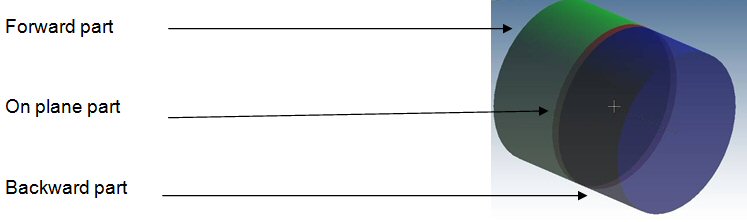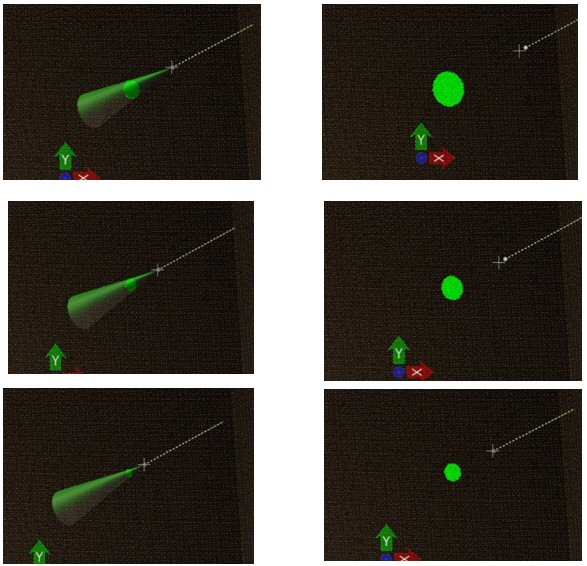Visual Explorer tool
Visual Explorer assists the user in understanding point cloud data. It recolors points around the cursor based on the cursors location and direction.
Visual Explorer helps users to understand, within a single view and without rotating, how the points are organized and provides analysis such as:
-
Are there points behind my cursor position?
-
Are there points around the cursor almost at the same depth?
-
Is the cursor snapping on the top or the bottom of this edge?
The cursor acts as a bidirectional light source which highlights points that are forward and backward with a different color.
The Visual Explorer has two modes:
Cross Section mode attaches a 3D cylinder to the cursor. The cylinder is divided into three parts:
Visual Explorer can be used to display a section of the point cloud by using Cross Section mode and aligning the proper on plane thickness. In the example below, points inside the cylinder are recolored in green and points on the same plane as the cursor (plane perpendicular to the pointer direction) are recolored in red. The Visual Explorer gives the effect of a dynamic cross section as the cursor moves through the point cloud. The edge of the sidewalk is then easy to recognize and locate.
The Flashlight mode is an analogy of manipulating a real flashlight (actually two, one looking forward and the second looking backward). Two cones representing the flashlight beam are attached to the cursor. Points inside the forward and backward cones are recolored in real time.
Flashlight mode can be used to visualize/analyze a Point Cloud. Since the analogy with a real flashlight is intuitive it provides a perception of depth from a single view point. When the cursor is far from the surface the highlighted area is large. As the cursor approaches the point cloud surface the size of the highlighted area is reduced. Since there are two flashlights attached to the cursor (colorzing in two colors, ex: green and red) it is easy to visualize if the point cloud surface is in front of or behind the cursor.
The following illustration shows the flashlight with the display cone enabled moving forward toward the surface. In this case, the user does not snap on the point cloud but uses the flashlight to move and highlight the cursor in 3D.
The direction of the Visual Explorer and the default cursor depth (when not used with AccuSnap) can be set by using the Change Visual Explorer tool accessible to the right of the Visual Explorer toolbar.